Tinus EngOps Wiki
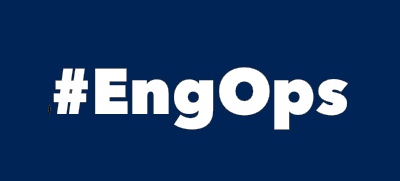
OpsaC - Operating as PowerShell code
Links
Home PowerShell Blog PowerShell Index PowerShell SearchAdditional Websites
View my GitHub Profile View my GitHub Gists View Tinus IT Wiki View my Photo WebsiteMac, Linux and Windows
published: March 14, 2024 author: Tinu tags: PowerShell categories: PowerShell-Cross-Platform
The magic differents of Mac, Linux and Windows if you working with PowerShell.
Table of Contents
- Table of Contents
- OS Information
- User- and Computername
- Environment variables
- IsAdmin
- Split-Path
- Hosts file
- Temp path
OS Information
I didn’t find any commands for Cross-Platform usage to get the OS-Information.
Windows
On Windows you can use the CIM-Class Win32_OperatingSystem to get some information of the current installed os:
Get-CimInstance -ClassName Win32_OperatingSystem | Select-Object -ExpandProperty Caption
Microsoft Windows Server 2019 Datacenter
Linux
On Linux you can use the /etc/os-release file to get some information of the current installed os:
$OsString = cat /etc/os-release | grep PRETTY_NAME
[regex]::Match($OsString, '\w+\s\d+\.\d+').value
Red Hat Enterprise Linux 9.1
Mac
On a Mac OS you can use either sw_vers or system_profiler to get some information of the current installed os:
$OsString = sw_vers -productName && sw_vers -productVersion && sw_vers -buildVersion
"$($OsString[0]) $($OsString[1]) $($OsString[2])"
macOS 13.6.7 22G720
$OsString = system_profiler SPSoftwareDataType
[regex]::Match($OsString, '\w+\s\d+\.\d+\.\d+\s\(\d+\w+\)').value
macOS 13.6.7 (22G720)
User- and Computername
You can use the command whoami to get the current username or the command hostname to get the current Computername, but there are other ways to get this information.
Mac and Linux
whoami
hostname
Windows
The same as on Mac and Linux, but in PowerShell we use the following commands:
$env:USERNAME
$env:COMPUTERNAME
Cross-Platform
The better way as using whoami and hostname and the Windows-only-commands is to use the DotNet-Method:
[Environment]::UserName
[Environment]::MachineName
[Environment]::UserDomainName
Environment variables
This commands lists all the environment variables in the current session:
Cross-Platform
Drive Provider:
Get-Item Env:
.Net Method:
[Environment]::GetEnvironmentVariables()
IsAdmin
Test is the current user is administrator or on Mac and Linux is root:
Mac and Linux
$currentUser = (id -u)
$IsAdmin = ($currentUser -eq 0)
Windows
$currentUser = New-Object Security.Principal.WindowsPrincipal([Security.Principal.WindowsIdentity]::GetCurrent())
$IsAdmin = $currentUser.IsInRole([Security.Principal.WindowsBuiltInRole]::Administrator)
Split-Path
Split the path of the PSModulePath environment variable:
Mac and Linux
$env:PSModulePath -split ':'
Windows
$env:PSModulePath -split ';'
Cross-Platform
If you using the [System.IO.Path]::PathSeparator, then you get the PSModulePath splitted on each Operating System.
$env:PSModulePath -split [System.IO.Path]::PathSeparator
On Mac
/Users/xxx/.local/share/powershell/Modules
/usr/local/share/powershell/Modules
/usr/local/microsoft/powershell/7/Modules
On AlmaLinux
/Users/xxx/.local/share/powershell/Modules
/usr/local/share/powershell/Modules
/opt/microsoft/powershell/7/Modules
Hosts file
Read from the hosts-file:
Windows
$Path = "$($env:windir)\system32\drivers\etc\hosts"
Get-Content $Path
Mac and Linux
$Path = "/etc/hosts"
Get-Content $Path
Temp path
Get the Temp-path:
Windows
$env:tmp
Cross-Platform
[System.IO.Path]::GetTempPath()