Tinus EngOps Wiki
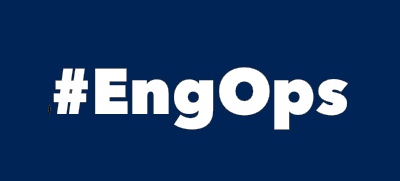
OpsaC - Operating as PowerShell code
Links
Home PowerShell Blog PowerShell Index PowerShell SearchAdditional Websites
View my GitHub Profile View my GitHub Gists View Tinus IT Wiki View my Photo WebsitePsNetTools
published: January 29, 2019 author: Tinu tags: PowerShell categories: PowerShell-Module
Table of Contents
- Table of Contents
- PsNetTools
- Use PsNetTools
- Download Module
- Import Module
- List all Commands
- Test-PsNetDig
- Test-PsNetPing
- Test-PsNetTping
- Test-PsNetTracert
- Test-PsNetUping
- Test-PsNetWping
- Get-PsNetAdapters
- Get-PsNetAdapterConfiguration
- Get-PsNetRoutingTable
- Get-PsNetHostsTable
- Add-PsNetHostsEntry
- Remove-PsNetHostsEntry
- How to Export settings
- Start-PsNetPortListener
PsNetTools
PsNetTools is a cross platform PowerShell module to test some network features on Windows, Mac and Linux.
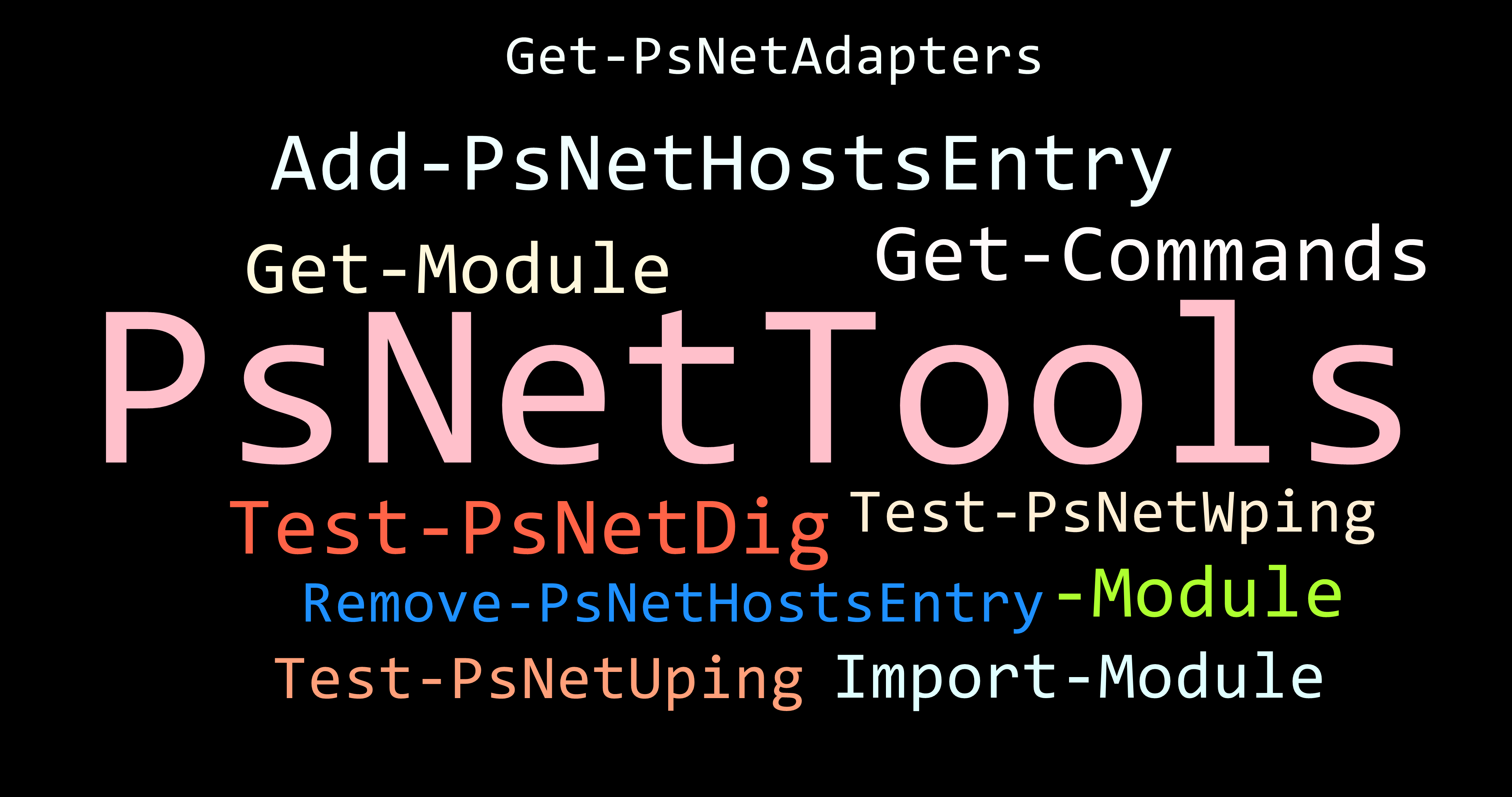
Image generated with PSWordCloud by Joel Sallow.
Why do I need PsNetTools
On Windows I often use commands like ping, tracert, route, ipconfig and other network-commands like this. When I work on a Mac, most of these tools have output differently than on Windows or they have a different syntax.
| Windows | Mac | Linux |
|---|---|---|
| tracert | traceroute | traceroute |
| ipconfig | ifconfig | ifconfig |
| route print | netstat -rn | route -n |
traceroute on Mac
traceroute sbb.ch
traceroute to sbb.ch (194.150.245.142), 64 hops max, 52 byte packets
1 fritzbox (192.x.y.z) 1.945 ms 1.960 ms 1.695 ms
2 1.128.203.62.dynamic.wline.res.cust.swisscom.ch (62.x.y.z) 9.980 ms 9.825 ms 9.697 ms
3 193.134.95.71 (193.134.95.71) 10.124 ms 10.143 ms 10.392 ms
4 i79zhh-015-ae11.bb.ip-plus.net (193.134.95.72) 10.694 ms 10.804 ms 10.678 ms
ifconfig on Mac
ifconfig
lo0: flags=8049<UP,LOOPBACK,RUNNING,MULTICAST> mtu 16384
options=1203<RXCSUM,TXCSUM,TXSTATUS,SW_TIMESTAMP>
inet 127.0.0.1 netmask 0xff000000
inet6 ::1 prefixlen 128
inet6 fe80::1%lo0 prefixlen 64 scopeid 0x1
nd6 options=201<PERFORMNUD,DAD>
gif0: flags=8010<POINTOPOINT,MULTICAST> mtu 1280
stf0: flags=0<> mtu 1280
en0: flags=8863<UP,BROADCAST,SMART,RUNNING,SIMPLEX,MULTICAST> mtu 1500
options=50b<RXCSUM,TXCSUM,VLAN_HWTAGGING,AV,CHANNEL_IO>
ether 68:fe:f7:09:82:89
netstat -rn on Mac
netstat -rn
Routing tables
Internet:
Destination Gateway Flags Netif Expire
default 192.x.y.x UGSc en1
127 127.0.0.1 UCS lo0
127.0.0.1 127.0.0.1 UH lo0
Internet6:
Destination Gateway Flags Netif Expire
default fe80::1e24:cdff:fe33:bcc0%en1 UGc en1
default fe80::%utun0 UGcI utun0
default fe80::%utun1 UGcI utun1
::1 ::1 UHL lo0
When I use PowerShell, I have the command Test-NetConnection on Windows and Test-Connection on Mac and Linux. Both commands have different parameters and a different output format.
Test-NetConnection on Windows
Test-NetConnection sbb.ch -Port 443
ComputerName : sbb.ch
RemoteAddress : 194.150.245.142
RemotePort : 443
InterfaceAlias : MyInterfaceAlias
SourceAddress : 192.x.y.z
TcpTestSucceeded : True
Test-Connection on Mac
Test-Connection sbb.ch -Tcpport 443 -IPv4
True
My goal was to use the same commands on Windows, Mac and Linux and they should have the same output format.
Use PsNetTools
Download Module
You can use one of the following methods to download my module:
Install the latest version from PSGallery:
Install-Module -Name PsNetTools -Repository PSGallery
Or download the latest version from GitHub:
Go to https://github.com/tinuwalther/PsNetTools/releases, download the latest Version of PsNetTools.zip and extract it.
Import Module
Import-Module .\PsNetTools.psd1 -Force
List all Commands
Get-Command -Module PsNetTools
CommandType Name Version Source
----------- ---- ------- ------
Function Add-PsNetHostsEntry 0.7.7 PsNetTools
Function Get-PsNetAdapterConfiguration 0.7.7 PsNetTools
Function Get-PsNetAdapters 0.7.7 PsNetTools
Function Get-PsNetHostsTable 0.7.7 PsNetTools
Function Get-PsNetRoutingTable 0.7.7 PsNetTools
Function Remove-PsNetHostsEntry 0.7.7 PsNetTools
Function Start-PsNetPortListener 0.7.7 PsNetTools
Function Test-PsNetDig 0.7.7 PsNetTools
Function Test-PsNetPing 0.7.7 PsNetTools
Function Test-PsNetTping 0.7.7 PsNetTools
Function Test-PsNetTracert 0.7.7 PsNetTools
Function Test-PsNetUping 0.7.7 PsNetTools
Function Test-PsNetWping 0.7.7 PsNetTools
Test-PsNetDig
Resolves a hostname to the IP addresses or an IP Address to the hostname.
Test-PsNetDig [-Destination] <String[]> [<CommonParameters>]
Example 1:
Test-PsNetDig -Destination sbb.ch
Succeeded : True
InputString : sbb.ch
Destination : sbb.ch
IpV4Address : 194.150.245.142
IpV6Address : 2a00:4bc0:ffff:ffff::c296:f58e
TimeMs : 3
Example 2:
Test-PsNetDig -Destination sbb.ch,google.com | Format-Table
Succeeded InputString Destination IpV4Address IpV6Address TimeMs
--------- ----------- ----------- ----------- ----------- ------
True sbb.ch sbb.ch 194.150.245.142 2a00:4bc0:ffff:ffff::c296:f58e 4
True google.com google.com 172.217.168.14 2a00:1450:400a:802::200e 3
Example 3:
'sbb.ch','google.com' | Test-PsNetDig | Format-Table
Succeeded InputString Destination IpV4Address IpV6Address TimeMs
--------- ----------- ----------- ----------- ----------- ------
True sbb.ch sbb.ch 194.150.245.142 2a00:4bc0:ffff:ffff::c296:f58e 4
True google.com google.com 216.58.215.238 2a00:1450:400a:801::200e 26
Test-PsNetPing
Attempts to send an ICMP echo message to a remote computer and receive a corresponding ICMP echo reply message from the remote computer.
Test-PsNetPing [-Destination] <String[]> [[-try] <Int32>] [<CommonParameters>]
- Destination: Hostname or IP Address or Alias as String or String-Array
- try: Number of attempts to send ICMP echo message
Example 1:
Test-PsNetPing -Destination sbb.ch
IcmpSucceeded : True
IPAddress : 2a00:4bc0:ffff:ffff::c296:f58e
BytesSend : 32
BytesReceived : 0
TimeStamp : 2019-05-26 09:34:48.388
Destination : sbb.ch
StatusDescription : ICMP Success
MinTimeout : 0
MaxTimeout : 1000
TimeMs : 19
Example 2:
Test-PsNetPing -Destination sbb.ch -try 5
2019-05-26 09:37:14.577 ICMP ping sbb.ch, IPAddress: 2a00:4bc0:ffff:ffff::c296:f58e, time: 19, send: 32, received: 32, ICMP Success
2019-05-26 09:37:14.577 ICMP ping sbb.ch, IPAddress: 2a00:4bc0:ffff:ffff::c296:f58e, time: 19, send: 32, received: 32, ICMP Success
2019-05-26 09:37:14.577 ICMP ping sbb.ch, IPAddress: 2a00:4bc0:ffff:ffff::c296:f58e, time: 19, send: 32, received: 32, ICMP Success
2019-05-26 09:37:14.577 ICMP ping sbb.ch, IPAddress: 2a00:4bc0:ffff:ffff::c296:f58e, time: 19, send: 32, received: 32, ICMP Success
2019-05-26 09:37:14.577 ICMP ping sbb.ch, IPAddress: 2a00:4bc0:ffff:ffff::c296:f58e, time: 19, send: 32, received: 32, ICMP Success
Example 3:
Test-PsNetPing -Destination sbb.ch, microsoft.com, google.com | Format-Table
IcmpSucceeded IPAddress BytesSend BytesReceived Destination StatusDescription MinTimeout MaxTimeout TimeMs
------------- --------- --------- ------------- ----------- ----------------- ---------- ---------- ------
True 2a00:4bc0:ffff:ffff::c296:f58e 32 0 sbb.ch ICMP Success 0 1000 18
False 0.0.0.0 32 0 microsoft.com ICMP TimedOut 0 1000 0
True 2a00:1450:400a:802::200e 32 0 google.com ICMP Success 0 1000 18
Example 4:
Test-PsNetPing -Destination sbb.ch, microsoft.com, google.com -try 2
2019-05-26 09:41:06.319 ICMP ping sbb.ch, IPAddress: 2a00:4bc0:ffff:ffff::c296:f58e, time: 23, send: 32, received: 32, ICMP Success2019-05-26 09:41:07.350 ICMP ping sbb.ch, IPAddress: 2a00:4bc0:ffff:ffff::c296:f58e, time: 22, send: 32, received: 32, ICMP Success
2019-05-26 09:41:09.056 ICMP ping microsoft.com, IPAddress: 0.0.0.0, time: 0, send: 32, received: 0, ICMP TimedOut2019-05-26 09:41:11.056 ICMP ping microsoft.com, IPAddress: 0.0.0.0, time: 0, send: 32, received: 0, ICMP TimedOut
2019-05-26 09:41:12.084 ICMP ping google.com, IPAddress: 2a00:1450:400a:800::200e, time: 19, send: 32, received: 32, ICMP Success
2019-05-26 09:41:13.110 ICMP ping google.com, IPAddress: 2a00:1450:400a:800::200e, time: 19, send: 32, received: 32, ICMP Success
Test-PsNetTping
Test connectivity to an endpoint over the specified Tcp port.
It’s like the cmdlet Test-NetConnection, but with the ability to specify a timeout in ms.
Test-PsNetTping -Destination <String[]> [-CommonTcpPort] <String> [-MinTimeout <Int32>] [-MaxTimeout <Int32>]
Test-PsNetTping -Destination <String[]> -TcpPort <Int32[]> [-MinTimeout <Int32>] [-MaxTimeout <Int32>]
- Destination: Hostname or IP Address or Alias as String or String-Array
- TcpPort: Tcp Port to use as Interger or Integer-Array
- MinTimeout: Timeout in ms (optional, default is 0ms)
- MaxTimeout: Timeout in ms (optional, default is 1000ms)
Example 1:
Test-PsNetTping -Destination sbb.ch -TcpPort 443 -MaxTimeout 100
TcpSucceeded : True
TcpPort : 443
TimeStamp : 2019-05-26 09:41:44.322
Destination : sbb.ch
StatusDescription : TCP Test success
MinTimeout : 0
MaxTimeout : 100
TimeMs : 8
Example 2:
Test-PsNetTping -Destination sbb.ch -CommonTcpPort HTTPS -MaxTimeout 100
TcpSucceeded : True
TcpPort : 443
TimeStamp : 2019-05-26 09:41:44.322
Destination : sbb.ch
StatusDescription : TCP Test success
MinTimeout : 0
MaxTimeout : 100
TimeMs : 14
Example 3:
Test-PsNetTping -Destination sbb.ch, google.com -TcpPort 443 -MaxTimeout 100 | Format-Table
TcpSucceeded TcpPort Destination StatusDescription MinTimeout MaxTimeout TimeMs
------------ ------- ----------- ----------------- ---------- ---------- ------
True 443 sbb.ch TCP Test success 0 100 1
True 443 google.com TCP Test success 0 100 1
Example 4:
Test-PsNetTping -Destination sbb.ch, google.com -TcpPort 80, 443 -MaxTimeout 100 | Format-Table
TcpSucceeded TcpPort Destination StatusDescription MinTimeout MaxTimeout TimeMs
------------ ------- ----------- ----------------- ---------- ---------- ------
True 80 sbb.ch TCP Test success 0 100 5
True 443 sbb.ch TCP Test success 0 100 3
True 80 google.com TCP Test success 0 100 9
True 443 google.com TCP Test success 0 100 2
Test-PsNetTracert
Test Trace Route to a destination
Test-PsNetTracert [-Destination] <String[]> [[-MaxHops] <Int32>] [[-MaxTimeout] <Int32>] [-Show]
- Destination: Hostname or IP Address or Alias as String or String-Array
- MaxHops: Count of gateways or router (optional, default is 30)
- MaxTimeout: Timeout in ms (optional, default is 1000ms)
- Show: Switch, show the output as line per router instead as Object
Example 1:
Test-PsNetTracert -Destination 'www.microsoft.com' | Format-Table -AutoSize
Hops Time RTT Send Received Destination Hostname IPAddress Status Message
---- ---- --- ---- -------- ----------- -------- --------- ------ -------
1 24 0 32 0 www.microsoft.com * * TtlExpired Go to next address
2 33 0 32 0 www.microsoft.com ae60-60.ipc-lss690-m-pe-48.bluewin.ch 2001:4d98:bffd:1e::2 TtlExpired Go to next address
3 18 0 32 0 www.microsoft.com ae60-60.ipc-lss690-m-pe-48.bluewin.ch 2001:4d98:bffd:1e::2 TtlExpired Go to next address
4 21 0 32 0 www.microsoft.com be11-v6.i68geb-025.bb.ip-plus.bluewin.ch 2001:4d98:bffd:1b::3 TtlExpired Go to next address
5 17 0 32 0 www.microsoft.com lss-005-lo0-0.ip6.ip-plus.net 2001:918:100:f::1 TtlExpired Go to next address
6 18 0 32 0 www.microsoft.com lss-070-loo6.ip6.ip-plus.net 2001:918:100:2e::1 TtlExpired Go to next address
7 18 14 32 32 www.microsoft.com Could not resolve 2001:918:ffc8:fe87::356e Success Trace route completed
Example 2:
Test-PsNetTracert -Destination 'www.google.com' -MaxHops 5 -MaxTimeout 1000 | Format-Table -AutoSize
Hops Time RTT Send Received Destination Hostname IPAddress Status Message
---- ---- --- ---- -------- ----------- -------- --------- ------ -------
1 24 0 32 0 www.google.com * * TtlExpired Go to next address
2 16 0 32 0 www.google.com ae60-60.ipc-lss690-m-pe-48.bluewin.ch 2001:4d98:bffd:1e::2 TtlExpired Go to next address
3 15 0 32 0 www.google.com ae60-60.ipc-lss690-m-pe-48.bluewin.ch 2001:4d98:bffd:1e::2 TtlExpired Go to next address
4 34 0 32 0 www.google.com be11-v6.i68geb-025.bb.ip-plus.bluewin.ch 2001:4d98:bffd:1b::3 TtlExpired Go to next address
5 19 0 32 0 www.google.com zhb-005-loo646.ip6.ip-plus.net 2001:918:100:646::130 TtlExpired Go to next address
Example 3:
Test-PsNetTracert -Destination 'www.google.com' -MaxHops 15 -MaxTimeout 1000 -Show
Trace route www.google.com over 15 Hops:
Hops, RTT, Send, Received, Destination, Hostname, IPAddress, Status, Messages
2, 0, 32, 0, www.google.com, ae60-60.ipc-lss690-m-pe-48.bluewin.ch, 2001:4d98:bffd:1e::2, TtlExpired, Go to next address
3, 0, 32, 0, www.google.com, ae60-60.ipc-lss690-m-pe-48.bluewin.ch, 2001:4d98:bffd:1e::2, TtlExpired, Go to next address
4, 0, 32, 0, www.google.com, be11-v6.i68geb-025.bb.ip-plus.bluewin.ch, 2001:4d98:bffd:1b::3, TtlExpired, Go to next address
5, 0, 32, 0, www.google.com, zhb-005-loo646.ip6.ip-plus.net, 2001:918:100:646::130, TtlExpired, Go to next address
6, 0, 32, 0, www.google.com, Could not resolve, 2001:4860:1:1::c5a, TtlExpired, Go to next address
7, 0, 32, 0, www.google.com, Could not resolve, 2001:4860:0:9f::1, TtlExpired, Go to next address
8, 0, 32, 0, www.google.com, Could not resolve, 2001:4860:0:1::156d, TtlExpired, Go to next address
9, 18, 32, 32, www.google.com, zrh04s14-in-x04.1e100.net, 2a00:1450:400a:802::2004, Success, Trace route completed
Test-PsNetUping
Test connectivity to an endpoint over the specified Udp port.
It’s like the cmdlet Test-NetConnection, but with the ability to specify a timeout in ms and query for udp.
Test-PsNetUping -Destination <String[]> -UdpPort <Int32[]> [-MinTimeout <Int32>] [-MaxTimeout <Int32>]
- Destination: Hostname or IP Address or Alias as String or String-Array
- UdpPort: Udp Port to use as Interger or Integer-Array
- MinTimeout: Timeout in ms (optional, default is 0ms)
- MaxTimeout: Timeout in ms (optional, default is 1000ms)
Example 1:
Test-PsNetUping -Destination sbb.ch -UdpPort 53
UdpSucceeded : False
UdpPort : 53
TimeStamp : 2019-05-26 09:41:44.322
Destination : sbb.ch
StatusDescription : "A connection attempt failed because the connected party did not properly respond after a period
of time, or established connection failed because connected host has failed to respond"
MinTimeout : 0
MaxTimeout : 1000
TimeMs : 1000
Example 2:
Test-PsNetUping -Destination sbb.ch,google.com -UdpPort 53 | Format-Table
Succeeded TargetName UdpPort UdpSucceeded Duration MinTimeout MaxTimeout
--------- ---------- ------- ------------ -------- ---------- ----------
True sbb.ch 53 False 1022ms 0ms 1000ms
True google.com 53 False 1020ms 0ms 1000ms
Example 3:
Test-PsNetUping -Destination sbb.ch,google.com -UdpPort 53,139 | Format-Table
Succeeded TargetName UdpPort UdpSucceeded Duration MinTimeout MaxTimeout
--------- ---------- ------- ------------ -------- ---------- ----------
True sbb.ch 53 False 1160ms 0ms 1000ms
True sbb.ch 139 False 1016ms 0ms 1000ms
True google.com 53 False 1104ms 0ms 1000ms
True google.com 139 False 1025ms 0ms 1000ms
Test-PsNetWping
It’s like the cmdlet Invoke-WebRequest, but with the ability to specify ‘noproxy’ with PowerShell 5.1.
Test-PsNetWping [-Destination] <String[]> [[-MinTimeout] <Int32>] [[-MaxTimeout] <Int32>] [-NoProxy]
- Destination: WebUri as String or String-Array
- MinTimeout: Timeout in ms (optional, default is 0ms)
- MaxTimeout: Timeout in ms (optional, default is 1000ms)
- NoProxy: Switch (optional)
Example 1:
Test-PsNetWping -Destination 'https://sbb.ch'
HttpSucceeded : True
ResponsedUrl : https://www.sbb.ch/de/
NoProxy : False
TimeStamp : 2019-05-26 09:43:20.599
Destination : https://sbb.ch
StatusDescription : OK
MinTimeout : 0
MaxTimeout : 1000
TimeMs : 331
Example 2:
Test-PsNetWping -Destination https://sbb.ch, google.com | Format-Table
HttpSucceeded ResponsedUrl NoProxy Destination StatusDescription MinTimeout MaxTimeout TimeMs
------------- ------------ ------- ----------- ----------------- ---------- ---------- ------
True https://www.sbb.ch/de/ False https://sbb.ch OK 0 1000 150
True http://www.google.com/ False http://google.com OK 0 1000 239
Example 3:
Test-PsNetWping -Destination 'https://sbb.ch', 'https://google.com' -MaxTimeout 1000 -NoProxy | Format-Table
HttpSucceeded ResponsedUrl NoProxy Destination StatusDescription MinTimeout MaxTimeout TimeMs
------------- ------------ ------- ----------- ----------------- ---------- ---------- ------
True https://www.sbb.ch/de/ True https://sbb.ch OK 0 1000 157
True https://www.google.com/ True https://google.com OK 0 1000 307
Get-PsNetAdapters
List all network adapters.
Get-PsNetAdapters | Where-Object Index -eq 11
Succeeded : True
Index : 25
Name : vEthernet (Internale HyperV)
Description : Hyper-V Virtual Ethernet Adapter
NetworkInterfaceType : Ethernet
OperationalStatus : Up
PhysicalAddres : 02:38:7A:1A:03:0E
IpVersion : IPv4 IPv6
IsAPIPAEnabled : True
IpV4Addresses : {169.254.68.121}
IpV6Addresses : {}
Get-PsNetAdapterConfiguration
Get-PsNetAdapterConfiguration - get the network interface configuration for all adapters.
Get-PsNetAdapterConfiguration | Where-Object Index -eq 11
Succeeded : True
Index : 11
Id : {<GUID>}
Name : Wi-Fi or Ethernet or Wwanpp or Wireless80211
Description : Intel(R) Dual Band Wireless-AC 8265
NetworkInterfaceType : Wireless80211
OperationalStatus : Up or Down
Speed : 866700000
IsReceiveOnly : False or True
SupportsMulticast : True or False
IpVersion : {IPv4, IPv6}
IpV4Addresses : {<IP Address V4>}
IpV6Addresses : {<IP Address V6>}
PhysicalAddres : MAC Address
IsDnsEnabled : False or True
IsDynamicDnsEnabled : True or False
DnsSuffix : <DNS Suffix>
DnsAddresses : {<IP Address V4>}
Mtu : False or True
IsForwardingEnabled : True or False
IsAPIPAEnabled : False or True
IsAPIPAActive : True or False
IsDhcpEnabled : True or False
DhcpServerAddresses : {<IP Address V4>}
UsesWins : False or True
WinsServersAddresses : {<IP Address V4>}
GatewayIpV4Addresses : {<IP Address V4>}
GatewayIpV6Addresses : {<IP Address V6>}
Get-PsNetRoutingTable
Get-PsNetRoutingTable - Get Routing Table Format the Routing Table to an object.
Get-PsNetRoutingTable -IpVersion IPv4 or IPv6
Get-PsNetRoutingTable -IpVersion IPv4 | Format-Table
Succeeded AddressFamily Destination Netmask Gateway Interface Metric
--------- ------------- ----------- ------- ------- --------- ------
True IPv4 0.0.0.0 0.0.0.0 10.29.191.1 10.29.191.zzz 45
True IPv4 10.29.191.0 255.255.255.0 On-link 10.29.191.zzz 301
True IPv4 10.29.191.zzz 255.255.255.255 On-link 10.29.191.zzz 301
True IPv4 10.29.191.zzz 255.255.255.255 On-link 10.29.191.zzz 301
True IPv4 127.0.0.0 255.0.0.0 On-link 127.0.0.1 331
True IPv4 127.0.0.1 255.255.255.255 On-link 127.0.0.1 331
True IPv4 127.255.255.255 255.255.255.255 On-link 127.0.0.1 331
True IPv4 224.0.0.0 240.0.0.0 On-link 127.0.0.1 331
True IPv4 224.0.0.0 240.0.0.0 On-link 10.29.191.zzz 301
True IPv4 255.255.255.255 255.255.255.255 On-link 127.0.0.1 331
True IPv4 255.255.255.255 255.255.255.255 On-link 10.29.191.zzz 301
Get-PsNetHostsTable
Get-PsNetHostsTable - Get hostsfile Format the hostsfile to an object.
Get-PsNetHostsTable
Get-PsNetHostsTable
Succeeded IpAddress Compuername FullyQualifiedName
--------- --------- ----------- ------------------
True 192.168.1.27 computer1 computername1.fqdn
True 192.168.1.28 computer2
True 192.168.1.29 computer3 computername3.fqdn
Add-PsNetHostsEntry
WARNING: Running this command with elevated privilege.
Add any entries to the hosts-file.
- create a backup for the hostsfile
- if an error occoure, the backup-file will be restored automatically
Add-PsNetHostsEntry [[-Path] <String>] [-IPAddress] <String> [-Hostname] <String> [-FullyQualifiedName] <String>
- IPAddress: IP Address to add
- Hostname: Hostname to add
- FullyQualifiedName: FullyQualifiedName to add
Add-PsNetHostsEntry -IPAddress 127.0.0.1 -Hostname tinu -FullyQualifiedName tinu.walther.ch
Succeeded HostsEntry BackupPath Message
--------- ---------- ---------- -------
True 127.0.0.1 tinu tinu.walther.ch D:\hosts_20190301-185838.txt Entry added
Remove-PsNetHostsEntry
WARNING: Running this command with elevated privilege.
Remove an entry from the hosts-file.
- create a backup for the hostsfile
- if an error occoure, the backup-file will be restored automatically
Remove-PsNetHostsEntry -Hostsentry '127.0.0.1 tinu'
- Hostsentry: IP Address followed by the hostname to remove
Remove-PsNetHostsEntry -Hostsentry '127.0.0.1 tinu'
Succeeded HostsEntry BackupPath Message
--------- ---------- ---------- -------
True 127.0.0.1 tinu tinu.walther.ch D:\hosts_20190301-190104.txt Entry removed
How to Export settings
You can easy export all the output of the commands as a JSON-file with the following CmdLets:
- ConvertTo-JSON
- Set-Content
As an example run Test-PsNetDig:
Test-PsNetDig sbb.ch
Succeeded : True
InputString : sbb.ch
Destination : sbb.ch
IpV4Address : 194.150.245.142
IpV6Address : 2a00:4bc0:ffff:ffff::c296:f58e
TimeMs : 47
Convert the result from Test-PsNetDig to a JSON-Object:
Test-PsNetDig sbb.ch | ConvertTo-Json
{
"Succeeded": true,
"InputString": "sbb.ch",
"Destination": "sbb.ch",
"IpV4Address": {
"AddressFamily": 2,
"ScopeId": null,
"IsIPv6Multicast": false,
"IsIPv6LinkLocal": false,
"IsIPv6SiteLocal": false,
"IsIPv6Teredo": false,
"IsIPv4MappedToIPv6": false,
"Address": 2398459586
},
"IpV6Address": {
"AddressFamily": 23,
"ScopeId": 0,
"IsIPv6Multicast": false,
"IsIPv6LinkLocal": false,
"IsIPv6SiteLocal": false,
"IsIPv6Teredo": false,
"IsIPv4MappedToIPv6": false,
"Address": null
},
"TimeMs": 4
}
Export the JSON-Object from Test-PsNetDig to a file:
Test-PsNetDig sbb.ch | ConvertTo-Json | Set-Content D:\PsNetDig.json
Start-PsNetPortListener
Temporarily listen on a given TCP port for connections dumps connections to the screen
- TcpPort: The TCP port that the listener should attach to
- MaxTimeout: MaxTimeout in milliseconds to wait, default is 5000
Start-PsNetPortListener -TcpPort 443
Listening on TCP port 443, press CTRL+C to cancel
DateTime AddressFamily Address Port
-------- ------------- ------- ----
21.02.2019 19:55:39 InterNetwork 127.0.0.1 53613
21.02.2019 19:55:54 InterNetwork 127.0.0.1 53631
21.02.2019 19:56:07 InterNetwork 127.0.0.1 53666
Listener Closed Safely