Tinus EngOps Wiki
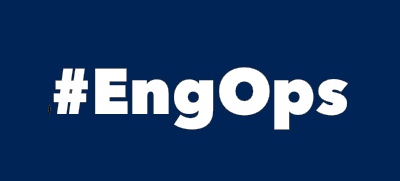
OpsaC - Operating as PowerShell code
Links
Home PowerShell Blog PowerShell Index PowerShell SearchAdditional Websites
View my GitHub Profile View my GitHub Gists View Tinus IT Wiki View my Photo WebsiteSCCM Configuration Baseline
published: April 27, 2019 author: Tinu tags: PowerShell categories: Configuration-Management
Automate the System Center Configuration Manager with PowerShell.
Table of Contents
Connect to the SCCM Server
Importing the Configuration Manager PowerShell Module and connect to the CMServer and CMSite:
cd 'C:\Program Files (x86)\Microsoft Configuration Manager\AdminConsole\bin'
if(-not(Get-Module -Name ConfigurationManager)){
Import-Module \ConfigurationManager.psd1
}
New-PSDrive -Name $SiteCode -PSProvider "AdminUI.PS.Provider\CMSite" -Root $SiteServer -Description $SiteCode
Configuration Baseline
To create a Configuration Baseline, you need a Baseline, and one or more ConfigurationItems with settings to test and rules.
1) Create a Configuration Baseline
2) Create a Configuration Item
3) Add Configuration Setting without a Rule
4) Add Configuration Rule to the Setting
5) Add Configuration Item to the Baseline
Create a Configuration Baseline
Create a new Baseline (remove it before adding new Configuration Items):
$baseline = @{
Name = 'CB_Test-Base'
Description = 'This is a Test-Baseline'
}
$cb = Get-CMBaseline -Name $baseline.Name
if($cb){
$cb | Remove-CMBaseline -Force
}
$cb = New-CMBaseline @baseline
Create Configuration Item
Create a new empty Configuration Item:
$ci = Get-CMConfigurationItem -Name 'Test-OS-ReleaseId' -Fast
if($ci){
$ci | Remove-CMConfigurationItem -Force
}
$properties = @{
Name = 'Test-OS-ReleaseId'
Description = 'The OS ReleaseId should be 1703'
CreationType = 'WindowsOS'
}
$ci = New-CMConfigurationItem @properties
if($ci){
Write-Host "SCCM ConfigurationItem $($ci.LocalizedDisplayName) successfully created" -ForegroundColor Green
}
Add RegistryKeyValue Settings to Configuration Item
Add a new CMComplianceSettingRegistryKeyValue to an existent Configuration Item.
DataType:
- String, Integer
Hive:
- ClassesRoot, CurrentConfig, CurrentUser, LocalMachine, Users
$settings = @{
#Settings to test
SettingName = 'ReleaseId must exist'
DataType = 'String'
Hive = 'LocalMachine'
KeyName = 'SOFTWARE\Microsoft\Windows NT\CurrentVersion'
ValueName = 'ReleaseId'
NoRule = $true
}
$temp = $ci | Add-CMComplianceSettingRegistryKeyValue @settings
if($ci){
Write-Host "SCCM ConfigurationItem $($ci.LocalizedDisplayName) successfully created" -ForegroundColor Green
$setting = $ci | Get-CMComplianceSetting -SettingName $($settings.SettingName)
Write-Host "SCCM ConfigurationItem $($settings.SettingName) successfully created" -ForegroundColor Green
}
Add PowerShell Script Settings to Configuration Item
Add a new CMComplianceSettingScript to an existent Configuration Item:
DataType:
- String, DateTime, Integer, FloatingPoint, Version, Boolean
DiscoveryLanguage:
- PowerShell, VBScript, JScript, ShellScript
Is64Bit:
- True (using the 64bit-scripting host), False (using the 32bit-scripting host)
$ScriptText = @"
`$(Get-ItemPropertyValue -Path HKLM:\SOFTWARE\Microsoft\Windows NT\CurrentVersion -Name ReleaseId)
"@
$settings = @{
#Settings to test
SettingName = 'ReleaseId must exist'
DataType = 'String'
DiscoveryScriptLanguage = 'PowerShell'
DiscoveryScriptText = $ScriptText
#DiscoveryScriptFile = 'C:\Scripts\Get-ReleaseId.ps1'
Is64Bit = $true
NoRule = $true
}
$temp = $ci | Add-CMComplianceSettingScript @settings
if($ci){
Write-Host "SCCM ConfigurationItem $($ci.LocalizedDisplayName) successfully created" -ForegroundColor Green
$setting = $ci | Get-CMComplianceSetting -SettingName $($settings.SettingName)
Write-Host "SCCM ConfigurationItem $($settings.SettingName) successfully created" -ForegroundColor Green
}
Add ExistentialRule to Configuration Item
Existence:
- IsEquals, NotEquals, BeginsWith, NotBeginsWith, EndsWith, NotEndsWith, Contains, NotContains, OneOf, NoneOf
$ExistentialRule = @{
#Compliance Rule
RuleName = 'Should be MustNotExist'
Existence = 'MustNotExist'
NoncomplianceSeverity = 'Warning'
}
$rule = $setting | New-CMComplianceRuleExistential @ExistentialRule
Write-Host "SCCM ConfigurationItem $($rule.Name) successfully created" -ForegroundColor Green
$temp = $ci | Add-CMComplianceSettingRule -Rule $rule
Add ValueRule to Configuration Item
ExpressionOperator:
- And, Or, Other, IsEquals, NotEquals, GreaterThan, LessThan, Between, NotBetween, GreaterEquals, LessEquals, BeginsWith, NotBeginsWith, EndsWith, NotEndsWith, Contains, NotContains, AllOf, OneOf, NoneOf, SetEquals, SubsetOf, ExcludesAll
$ValueRule = @{
#Compliance Rule
ValueRule = $true
RuleName = 'The ReleaseId must be 1703'
ExpressionOperator = 'IsEqual'
ExpectedValue = '1703'
ReportNoncompliance = $true
NoncomplianceSeverity = 'Warning'
}
$rule = $setting | New-CMComplianceRuleValue @ValueRule
Write-Host "SCCM ConfigurationItem $($rule.Name) successfully created" -ForegroundColor Green
$temp = $ci | Add-CMComplianceSettingRule -Rule $rule
Add Configuration Item to Baseline
Add each ConfigurationItem to a Baseline.
if($cb){
Set-CMBaseline -Name $baseline.Name -AddOSConfigurationItem $ci.CI_ID
}
See also
ConfigurationManager on Microsoft Docs
Create ConfigurationItems and Baselines without killing your mouse on CTGlobal