Tinus EngOps Wiki
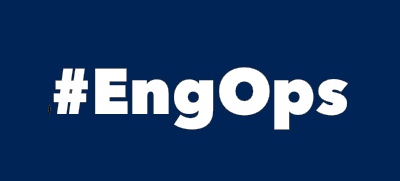
OpsaC - Operating as PowerShell code
Links
Home PowerShell Blog PowerShell Index PowerShell SearchAdditional Websites
View my GitHub Profile View my GitHub Gists View Tinus IT Wiki View my Photo WebsiteQuery ESXiHosts
published: September 24, 2023 author: Tinu tags: PowerShell categories: VMware
Table of Contents
PowerCLI
List some properties of all ESXiHost with PowerCLI in a fast way.
# Connect to your VIServer
Connect-ViServer -Server "vcenter.example.com"
# Enable StopWatch to calculate the runtime
# $Stopwatch = [System.Diagnostics.Stopwatch]::new()
# $Stopwatch.Start()
# Specify the Management and vMotion Nic
$MgmtNic = "key-vim.host.VirtualNic-vmk0"
$vMotionNic = "key-vim.host.VirtualNic-vmk1"
# Specify the Hardware properties
$Hardware = @(
@{
N='Vendor'
E={
$PSItem.Hardware.SystemInfo.Vendor
}
}
@{
N='Model'
E={
$PSItem.Hardware.SystemInfo.Model
}
}
)
# Specify the Runtime properties
$Runtime = @(
@{
N='BootTime'
E={
$PSItem.runtime.BootTime
}
}
@{
N='PowerState'
E={
$PSItem.runtime.PowerState
}
}
@{
N='StandbyMode'
E={
$PSItem.runtime.StandbyMode
}
}
@{
N='MaintenanceMode'
E={
$PSItem.runtime.InMaintenanceMode
}
}
)
# Specify the Network properties
$Network = @(
@{
N='IPv4Address'
E={
($PSItem.Config.Network.Vnic).Where({$_.Key -eq $MgmtNic}).Spec.Ip[0].IpAddress
}
}
@{
N='SubnetMask'
E={
($PSItem.Config.Network.Vnic).Where({$_.Key -eq $MgmtNic}).Spec.Ip[0].SubnetMask
}
}
@{
N='DefaultGateway'
E={
$PSItem.Config.Network.IpRouteConfig.DefaultGateway
}
}
@{
N='vMotionIPv4Address'
E={
($PSItem.Config.Network.Vnic).Where({$_.Key -eq $vMotionNic}).Spec.Ip[0].IpAddress
}
}
@{
N='vMotionSubnetMask'
E={
($PSItem.Config.Network.Vnic).Where({$_.Key -eq $vMotionNic}).Spec.Ip[0].SubnetMask
}
}
@{
N='Network'
E={
$VMHost.Network.Value | ForEach-Object {
(Get-View -ViewType Network | Where-Object Key -eq $PSItem).Name
}
}
}
)
# Specify the Product properties
$Product = @(
@{
N='Version'
E={
$PSItem.Config.Product.Version
}
}
@{
N='Build'
E={
$PSItem.Config.Product.Build
}
}
)
# Specify the general properties
$Properties = @(
@{
N='Name'
E={
$PSItem.Name
}
}
@{
N='OverAllStatus'
E={
$PSItem.OverAllStatus
}
}
@{
N='NtpServer'
E={
$PSItem.Config.DateTimeInfo.NtpConfig.Server
}
}
@{
N='VM'
E={
$VMHost.Vm.Value | ForEach-Object {
(Get-View -ViewType VirtualMachine | Where-Object MoRef -match $PSItem).Name
}
}
}
@{
N='Cluster'
E={
(Get-View -ViewType ClusterComputeResource -Filter @{"Host" = $($PSItem.Config.Host.Value)}).Name
}
}
@{
N='Datastore'
E={
$VMHost.Datastore.Value | ForEach-Object {
(Get-View -ViewType Datastore | Where-Object MoRef -match $PSItem).Name
}
}
}
)
# Get all or one ESXiHost
$VMHost = Get-View -ViewType HostSystem #-Filter @{"Name" = "esxi002.example.com"}
# Display the specified properties
$output = $VMHost | Select-Object @($Properties + $Product + $Hardware + $Runtime + $Network)
$output
# Enable StopWatch to calculate the runtime
# $Stopwatch.Stop()
# $Stopwatch.Elapsed.TotalSeconds
Output
Name : esxi002.example.com
OverAllStatus : red
Vendor : HPE
Model : Synergy 480 Gen10
NtpServer : {ntp1.example.com, ntp2.example.com}
BootTime : 22.09.2023 13:49:18
Version : 7.0.3
Build : 20328353
PowerState : poweredOn
StandbyMode : none
MaintenanceMode : True
IPv4Address : 10.x.y.z
SubnetMask : 255.255.255.0
DefaultGateway : 10.x.y.z
vMotionIPv4Address : 10.x.y.z
vMotionSubnetMask : 255.255.255.0
Cluster : Linux
VM : {...}
Network : {...}
Datastore : {...}
There are a lot of more properties, which you can define. Enter $VMHost. and navigate to the property that you need.
ESXCLI
The ESXCLI tool allows for remote management of ESXi hosts by using the ESXCLI command set.
Native ESXCLI
You can use the native ESXCLI over ssh on ESXiHosts.
esxcli system boot device get
Get-EsxCli
If the ESXiHost is connected to a vCenter, then you can use ESXCLI as PowerShell command.
Connect-ViServer -Server "vcenter.example.com"
$EsxCli = Get-EsxCli -VMHost "esx01.example.com" -V2
$EsxCli.hardware.Power.policy.get.Invoke()
Output
Id Name ShortName
-- ---- ---------
2 Balanced dynamic
Example: Update the Power policy settings on all host to balanced.
Connect-ViServer -Server "vcenter.example.com"
$AllVMHost = Get-View -ViewType HostSystem
foreach($item in $AllVMHost){
$EsxCli = Get-EsxCli -VMHost $item.Name -V2
$EsxCli.hardware.Power.policy.set.Invoke(@{id="2"})
}
See also
ESXCLI on VMware Developper Documentation.
How to use ESXCLI v2 Commands in PowerCLI on virten.net.