Tinus EngOps Wiki
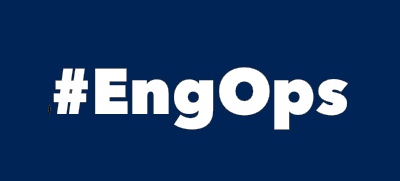
OpsaC - Operating as PowerShell code
Links
Home PowerShell Blog PowerShell Index PowerShell SearchAdditional Websites
View my GitHub Profile View my GitHub Gists View Tinus IT Wiki View my Photo WebsiteWrite Value to the Registry
published: January 24, 2020 author: Tinu tags: PowerShell categories: PowerShell-Registry
Table of Contents
Copy items from a local to a remote computer using a psremote-session.
Write Single-Value to the Registry
function Set-RegistryValue {
[CmdletBinding()]
param(
[Parameter(Mandatory=$false)]
[Object]$args
)
$ret = $null
if(-not(Test-Path "$($args.Hive):\$($args.Path)")){
New-Item -Path "$($args.Hive):\$($args.Path)" -Force
}
Try{
$ret = Set-ItemProperty -Path "$($args.Hive):\$($args.Path)" -Name $($args.Property) -value $($args.Value) -PassThru
}
catch{
$ret = $null
}
return $ret
}
$params = @{
Hive = 'HKLM'
Path = 'SOFTWARE\Company\Settings'
Property = 'CompanyGroupId'
Value = '123456'
}
Set-RegistryValue -args $params
Volatile registry key
If you use the New-Item-Cmdlet, the subkey is created as stable key. Sometimes you need a subkey that will be deleted after a reboot, you can create a volatile subkey.
$HKLM =[Microsoft.Win32.RegistryKey]::OpenBaseKey('LocalMachine','default')
$SubKey = $HKLM.OpenSubKey('SOFTWARE\Company\Settings', $true)
$SubKey.CreateSubKey('Volatile', $true , [Microsoft.Win32.RegistryOptions]::Volatile)
$SubKey.CreateSubKey('Non-Volatile', $true , [Microsoft.Win32.RegistryOptions]::None)
See also
Set-ItemPropertyValue on Microsoft Docs.