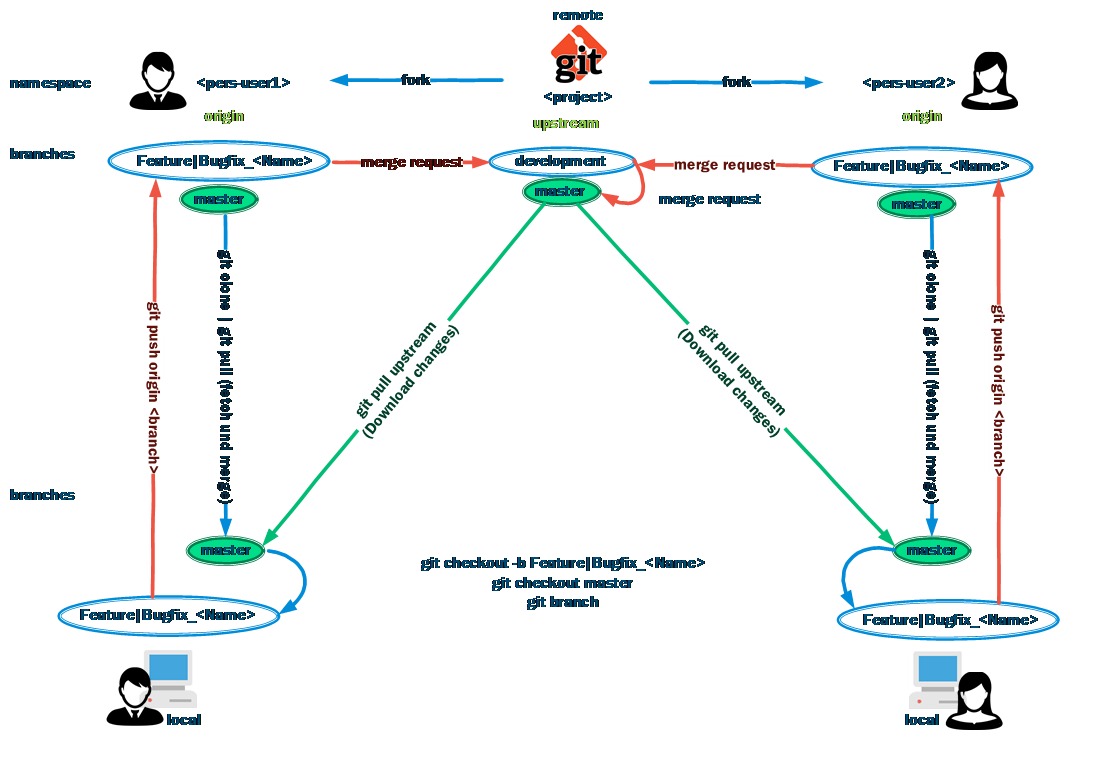Tinus EngOps Wiki
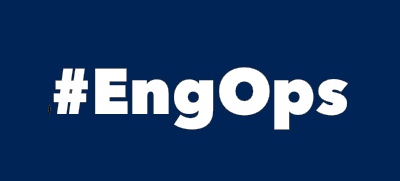
OpsaC - Operating as PowerShell code
Links
Home PowerShell Blog PowerShell Index PowerShell SearchAdditional Websites
View my GitHub Profile View my GitHub Gists View Tinus IT Wiki View my Photo WebsiteGit Basics
published: February 6, 2021 author: Tinu tags: PowerShell categories: GitLab
Table of Contents
Git offline Installation
VSCode integrates Git version control. Download and install Git.
Git Configuration
Git global settings are saved in "$($env:USERPROFILE)\.gitconfig" while local settings are saved in the root folder of the respective project.
The global settings can be set from "$($env:USERPROFILE)\.gitconfig" to another path by setting the environment variable HOME to the desired path (Example: $env:home = 'D:\github').
List global settings
git config --global -l
List system settings
git config --system -l
these settings can only be changed with admin rights.
Show all settings
Show all settings of all gitconfig-files:
git config --list --show-origin
Define identity with name and email
git config --global user.name "John Doe"
git config --global user.email johndoe@example.com
gitconfig:
[user]
name = John Doe
email = johndoe@example.com
Proxy
gitconfig:
[http "https://gitlab.company.int"]
proxy = http://proxy.company.int:8080/
[credential]
helper = wincred
[credential "https://gitlab.company.int"]
username = 'Tinu'
If you need Proxy credentials then you can create a file .netrc and putting the settings in to this file.
netrc:
machine <Fully qualified name of the proxy>
login <login user>
password <password>
gitconfig:
[http]
sslverify = true
sslBackend = schannel
proxy = http://proxy.company.int:8080/
[user]
name = John Doe
email = johndoe@example.com
[credential "https://gitlab.company.int"]
username = 'tinu'
Work with Git
Working with a remote Repository like GitLab.
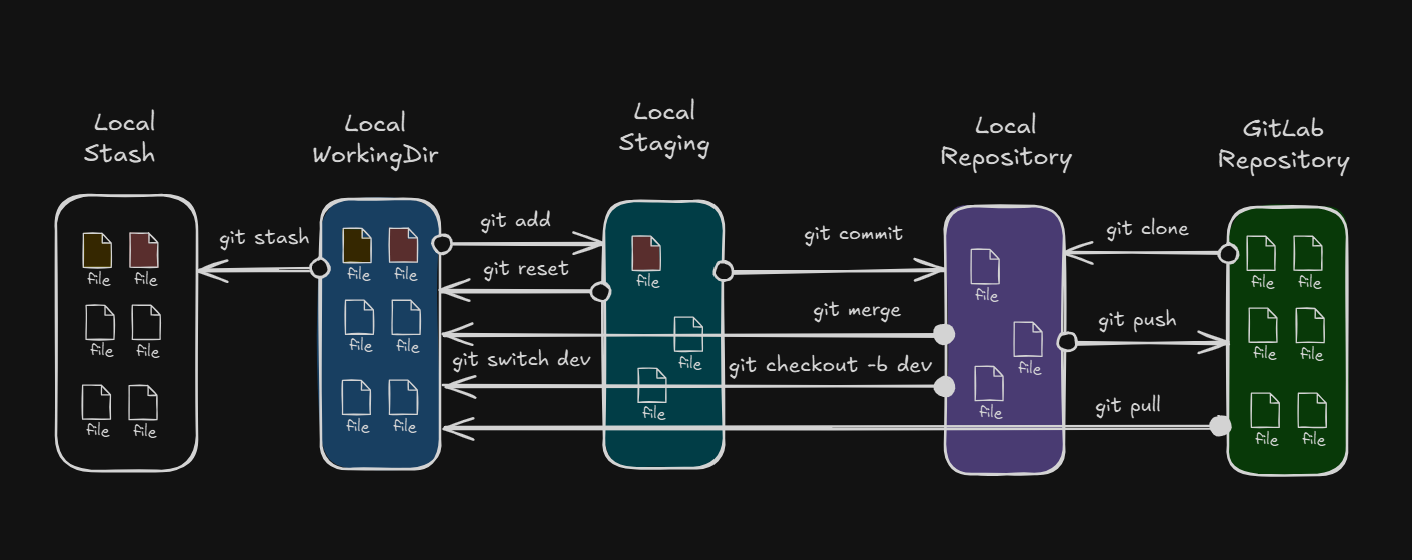
Git clone
The first thing that you should do, is to clone the remote Repository to a locale Repository.
git clone <git-url>
Working Directory
If you have a locale Repository, then you also have a local working area (WorkingDir).
In this directory, you make your changes like add folders/files, update/remove folders/files.
But before you make a change, please create a new branch.
Create new branch
git checkout -b <new_branch>
Make your changes in the new branch and add the changes to the local staging area.
Staging
git add <file to add> # or git add . to stage all changes
Commit
Commit your changes to your local Repository.
git commit -m "Commit message"
Update remote repository
If all changes are commited, then push the branch to the remote Repository.
git push --set-upstream origin <new_branch>
Merge
In GitLab you have to create a Merge Request to merge the new_branch in to the main branch and merge it.
Update local Repository
After the Merge ist completed, you should update your local Repository.
Switch to the main branch:
git switch main
Update the main branch:
git pull
List all local branches
git branch
Remove branch
git branch -d <new_branch>
git branch -D <new_branch> # delete force
GitHub
If you work in a Team on GitHub, then every Member should make a Fork of the remote Repository.