Tinus EngOps Wiki
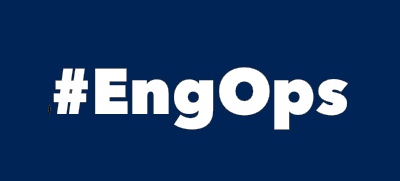
OpsaC - Operating as PowerShell code
Links
Home PowerShell Blog PowerShell Index PowerShell SearchAdditional Websites
View my GitHub Profile View my GitHub Gists View Tinus IT Wiki View my Photo WebsiteVisual Studio Code
published: February 6, 2021 author: Tinu tags: PowerShell categories: Visual-Studio-Code
Table of Contents
- Table of Contents
- VSCode offline Installation
- Extensions for the Visual Studio Code
- VSCode Commands
- See also
VSCode offline Installation
During the installation, select Additional Tasks, Other and acivate:
- Add “Open with Code” action to Windows Explorer file context menu
- Add “Open with Code” action to Windows Explorer directory context menu
- Add to PATH (available after restart)
Extensions for the Visual Studio Code
The Marketplace offers a variety of extensions for VSCode.
In my opinion, the following extensions are necessary:
- PowerShell Language Support for Visual Studio Code
- Markdown All in One
- Git Extension Pack
- Excel Viewer
- Python
- Jupyter Extension for Visual Studio Code
Offline Installation
Download the desired extension and copy it to the target server.
Set-Location "$($env:ProgramFiles)\Microsoft VS Code\bin"
$Extensions = 'D:\Sources\VSCode'
foreach($item in (get-childitem $Extensions -Filter '*.vsix')){
code --install-extension $item.FullName
}
The extensions are installed in $env:USERPROFILE.vscode\extensions.
ISE Experience
After installing the PowerShell Language Support for Visual Studio Code Extension, select the ISE color theme with Ctrl. + K + T, PowerShell ISE.
Customize ISE Experience
Press Ctrl + Shift + P, Preferences: Open Settings (JSON) complete with the following entries:
{
"terminal.integrated.shell.windows": "C:\\Program Files\\PowerShell\\7\\pwsh.exe",
"git.ignoreMissingGitWarning": true,
"workbench.sideBar.location": "left",
"workbench.statusBar.visible": true,
"workbench.activityBar.visible": true,
"editor.minimap.enabled": false,
"editor.renderControlCharacters": true,
"explorer.confirmDelete": false,
"gitlens.advanced.messages": {
"suppressShowKeyBindingsNotice": true
},
"workbench.startupEditor": "newUntitledFile",
"editor.tabCompletion": "on",
"powershell.integratedConsole.focusConsoleOnExecute": true,
"powershell.integratedConsole.showOnStartup": false,
"files.defaultLanguage": "powershell",
"files.autoSave": "onWindowChange",
"git.autofetch": true,
"git.confirmSync": false,
"editor.largeFileOptimizations": false,
"workbench.colorTheme": "Visual Studio Dark",
"terminal.integrated.rendererType": "dom",
"editor.codeActionsOnSave": null,
"python.languageServer": "Pylance",
}
VS Code Color Customization
To customize the colors of your vscode, paste this settings into the settings.json:
"workbench.colorCustomizations": {
"titleBar.activeBackground": "#4249a8",
"titleBar.inactiveBackground": "#a8ace6",
"titleBar.activeForeground": "#fff",
"titleBar.inactiveForeground": "#c5c3c3",
"statusBar.foreground": "#fff",
"statusBar.background": "#4249a8"
}
How to replicate the ISE experience in Visual Studio Code
VSCode Commands
code --extensions-dir
Set the root path for extensions.
code --list-extensions
List the installed extensions.
code --show-versions
Show versions of installed extensions, when using --list-extension.
code --install-extension ( | )
Installs an extension.
code --uninstall-extension ( | )
Uninstalls an extension.
code --enable-proposed-api ()
Enables proposed API features for extensions. Can receive one or more extension IDs to enable individually.
See also
Visual Studio Code on Docs.