Tinus EngOps Wiki
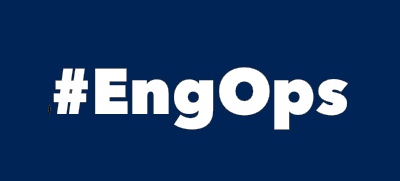
OpsaC - Operating as PowerShell code
Links
Home PowerShell Blog PowerShell Index PowerShell SearchAdditional Websites
View my GitHub Profile View my GitHub Gists View Tinus IT Wiki View my Photo WebsiteLow Memory Condition
published: December 21, 2021 author: Tinu tags: PowerShell categories: PowerShell-Eventlog
Table of Contents
Low Memory Condition
Low memory occurs when the device you are working runs out of RAM and also is low on virtual memory. This can happen in a situation where you burden your device with programs that cannot be supported by its RAM. Another instance when low memory error can occur is when the programs do not free the memory they have been using after their completion. We call this process memory overuse or memory leak.
Identify the programs that trigger Low Memory Condition
This function can be used to identify the programs that trigger Low Memory Condition of a Windows Server.
function Get-LowMemoryCondition{
[CmdletBinding()]
param(
[Parameter(Mandatory=$false)]
[Int]$LastMonth = 1,
[Parameter(Mandatory=$false)]
[Int32]$EventId = 2004
)
$function = $($MyInvocation.MyCommand.Name)
Write-Verbose "Running $function"
$RegExApplication = '(?<=\s)(\w+)(?=\.\w{3})'
$RegExBytes = '(?<=consumed\s)(\d+)(?=\sbytes)'
$RegExPID = '(?<=\s\()(\d+)(?=\)\s)'
$Application = $null; $bytes = $null; $ID = $null
$EventParameter = @{
ProviderName = 'Microsoft-Windows-Resource-Exhaustion-Detector'
StartTime = (Get-Date).AddMonths(-$LastMonth)
}
$EventProperties = @(
'TimeCreated','LogName','ProviderName','Id','LevelDisplayName','Message','MachineName'
)
try{
$WinEvent = (Get-WinEvent -FilterHashtable $EventParameter -ErrorAction Stop).({Where $_.Id -eq $EventId}) | Select-Object $EventProperties
foreach($Message in $WinEvent){
foreach($item in $Message.Message){
$line = ($item -split '\:')[1]
($line -split '\,') | ForEach-Object {
if($_ -match $RegExApplication){$Application = $Matches[0]}
if($_ -match $RegExBytes){$bytes = $Matches[0] }
if($_ -match $RegExPID){$ID = $Matches[0]}
[PSCustomObject]@{
TimeCreated = $Message.TimeCreated
FullItem = $_.Trim()
Application = $Application
Id = $ID
UsedMB = '{0:N0}' -f ($bytes/1mb)
}
}
}
}
}catch{
[PSCustomObject]@{
Succeeded = $false
Function = $function
TimeStamp = (Get-Date)
Scriptname = $($_.InvocationInfo.ScriptName)
LineNumber = $($_.InvocationInfo.ScriptLineNumber)
Activity = $($_.CategoryInfo).Activity
Message = $($_.Exception.Message)
Category = $($_.CategoryInfo).Category
Exception = $($_.Exception.GetType().FullName)
TargetName = $($_.CategoryInfo).TargetName
}
$error.Clear()
}
}
Get-LowMemoryCondition -LastMonth 1
Configure Virtual Memory (Pagefile) manually
Disable automatic-managed PageFile, set the initial- and maximum-size manually and rebbot the computer:
$InitialSizeMB = 4096
$MaximumSizeMB = 4096
$SystemInfo = gwmi -Class Win32_ComputerSystem -EnableAllPrivileges
$SystemInfo.AutomaticManagedPageFile = $false
$SystemInfo.Put() | Out-Null
gwmi -Class Win32_PageFileUsage | `
Select Name,AllocatedBaseSize,CurrentUsage,Peakusage
[int]$memory = gcim -class "cim_physicalmemory" | % {($_.Capacity)/1mb}
Write-Host "Physical Memory is $($memory) MB"
$currentpagefile = gwmi -Class Win32_PageFileSetting
if(($currentpagefile.InitialSize) -lt $memory){
$pagefilepath = (gwmi -Class Win32_PageFileSetting).name
$pagefile = gwmi -Query "Select * From Win32_PageFileSetting"
$pagefile.InitialSize = $InitialSizeMB
$pagefile.MaximumSize = $MaximumSizeMB
$pagefile.Put() | Out-Null
gwmi -Class Win32_PageFileSetting | select Name,InitialSize,MaximumSize | fl
Start-Sleep -Seconds 20
Restart-Computer
}
Check for corruption of your files
Start the prompt as the administrator and type in these letters
sfc /scannow
Check for disk errors
Start the prompt as the administrator and type in these letters
chkdsk C:/f
or scan with no reboot and no fixing
chkdsk C: /scan
See also
How to Use PowerShell to Write to Event Logs on devblogs.microsoft.com