Tinus EngOps Wiki
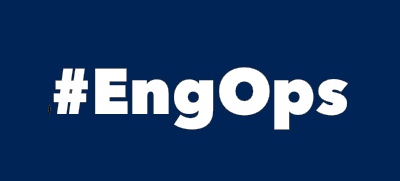
OpsaC - Operating as PowerShell code
Links
Home PowerShell Blog PowerShell Index PowerShell SearchAdditional Websites
View my GitHub Profile View my GitHub Gists View Tinus IT Wiki View my Photo WebsiteModule & Script Management
published: March 4, 2022 author: Tinu tags: PowerShell categories: PowerShell-Repositories
Table of Contents
- Table of Contents
- PowerShell Gallery
- Internal Gallery
- Publish Modules
- Publish Scripts
- Script Template
PowerShell Gallery
PSRepositories.xml
The definitions for registered repositories are saved in the PSRepositories.xml file. This file contains the properties and configuration details for each registered repository, such as PSGallery or any internal repositories you add. You can find the file with the following command:
Get-ChildItem -Path / -Filter PSRepositories.xml -Recurse -ErrorAction SilentlyContinue -Force
Windows: C:\Users\<username>\AppData\Local\Microsoft\Windows\PowerShell\PowershellGet\PSRepositories.xml
<Objs Version="1.1.0.1" xmlns="http://schemas.microsoft.com/powershell/2004/04">
<Obj RefId="0">
<TN RefId="0">
<T>System.Collections.Specialized.OrderedDictionary</T>
<T>System.Object</T>
</TN>
<DCT>
<En>
<S N="Key">PSGallery</S>
<Obj N="Value" RefId="1">
<TN RefId="1">
<T>Microsoft.PowerShell.Commands.PSRepository</T>
<T>System.Management.Automation.PSCustomObject</T>
<T>System.Object</T>
</TN>
<MS>
<S N="Name">PSGallery</S>
<S N="SourceLocation">https://www.powershellgallery.com/api/v2/</S>
<S N="PublishLocation">https://www.powershellgallery.com/api/v2/package/</S>
<S N="ScriptSourceLocation">https://www.powershellgallery.com/api/v2/items/psscript/</S>
<S N="ScriptPublishLocation">https://www.powershellgallery.com/api/v2/package</S>
<B N="Trusted">true</B>
<B N="Registered">true</B>
<S N="InstallationPolicy">Trusted</S>
<S N="PackageManagementProvider">NuGet</S>
<Obj N="ProviderOptions" RefId="2">
<TN RefId="2">
<T>System.Collections.Hashtable</T>
<T>System.Object</T>
</TN>
<DCT />
</Obj>
</MS>
</Obj>
</En>
</DCT>
</Obj>
</Objs>
Internal Gallery
Working with Private PowerShellGet Repositories
NuGet.exe must be available in:
- C:\ProgramData\Microsoft\Windows\PowerShell\PowerShellGet\
- C:\Users\info\AppData\Local\Microsoft\Windows\PowerShell\PowerShellGet\
- NuGet.exe can be downloaded from https://aka.ms/psget-nugetexe
HTTPS-Repository or an SMB-Share…
$Modules = @{
Name = "HomeGallery"
SourceLocation = "\\Server\psrepo\modules"
ScriptSourceLocation = "\\Server\psrepo\modules"
InstallationPolicy = 'Trusted'
}
$Scripts = @{
Name = "HomeGallery"
SourceLocation = "\\Server\psrepo\scripts"
ScriptSourceLocation = "\\Server\psrepo\scripts"
InstallationPolicy = 'Trusted'
}
Register-PSRepository @Modules
Register-PSRepository @Scripts
Get-PSRepository | Select-Object Name,Trusted,SourceLocation,ScriptSourceLocation,Registered,PackageManagementProvider | ft -a
Publish Modules
Publish a Module to a file share repo - the NuGet API key must be a non-blank string.
Publish-Module -Path 'D:\temp\PsNetTools' -Repository HomeGallery -NuGetApiKey 'AnyStringWillDo'
Publish Scripts
$Script = 'Add-MongoDBDocument'
$Metadata = @{
Version = '1.0.0'
Author = 'it@martin-walther.ch'
Guid = New-Guid
Description = 'Add a document in the inventory-table of the local MongoDB'
Path = "D:\temp\Database\$($Script).ps1"
}
Update-ScriptFileInfo @Metadata
Publish-Script -Path "D:\temp\Database\$($Script).ps1" -Repository HomeGallery -Force
[ Top ]
Script Template
<#PSScriptInfo
.VERSION 0.0.0
.GUID a9742dfa-3693-4538-ae02-851b26117334
.AUTHOR it@martin-walther.ch
.COMPANYNAME
.COPYRIGHT
.TAGS
.LICENSEURI
.PROJECTURI
.ICONURI
.EXTERNALMODULEDEPENDENCIES
.REQUIREDSCRIPTS
.EXTERNALSCRIPTDEPENDENCIES
.RELEASENOTES
.PRIVATEDATA
#>
<#
.DESCRIPTION
Add a document in the inventory-table of the local MongoDB
.EXAMPLE
Add-MongoDBDocument -Document $Document
#>
[CmdletBinding()]
param (
[Parameter(
Mandatory=$true,
ValueFromPipeline=$true,
ValueFromPipelineByPropertyName=$true,
Position = 0
)]
[String[]] $InputString
)
begin {
$StartTime = Get-Date
$function = $($MyInvocation.MyCommand.Name)
foreach($item in $PSBoundParameters.keys){
$params = "$($params) -$($item) $($PSBoundParameters[$item])"
}
Write-Verbose "[Begin] $($function)$($params)"
$ret = @()
}
process {
$ret = foreach($item in $InputString){
try{
$item
}catch{
Write-Warning "$($function), $($item), $($_.Exception.Message)"
}
}
return $ret
}
end {
Write-Verbose "[End] $($function)"
Write-Host "Duration: $(New-TimeSpan -Start $StartTime -End (Get-Date) | % { "{1:0}h {2:0}m {3:0}s {4:000}ms" -f $_.Days, $_.Hours, $_.Minutes, $_.Seconds, $_.Milliseconds })`n"
}