Tinus EngOps Wiki
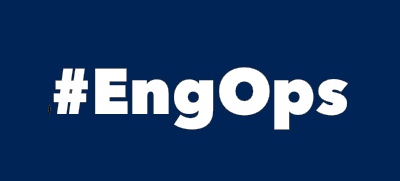
OpsaC - Operating as PowerShell code
Links
Home PowerShell Blog PowerShell Index PowerShell SearchAdditional Websites
View my GitHub Profile View my GitHub Gists View Tinus IT Wiki View my Photo WebsitePester Remoting
published: May 31, 2019 author: Tinu tags: PowerShell categories: PowerShell-Remoting
Table of Contents
Run Pester in an interactive session
Running Pester Tests in an interactive session.
Run Pester Tests from memory
If you have the Pester-tests on the local comuter, you can start it from the ISE / VSCode:
$RemoteHost = Read-Host 'Enter the computer to connect'
$userprincipalname = "$(($env:USERNAME).ToLower())@domain.com"
$creds = (Get-Credential -Message 'Enter the credentials' -UserName $userprincipalname)
Enter-PSSession -ComputerName $RemoteHost -Credential $creds
Import-Module Pester -MinimumVersion 4.4.1
Describe "Compliance Tests Windows Updates" -Tag 'All','PMGT' {
$LastBootTime = (Get-CimInstance Win32_OperatingSystem).LastBootUpTime
$LastHotfix = Get-HotFix | Select-Object -Last 1
it "[PMGT] Test is LastBootUpTime is within to 60 days" {
(New-TimeSpan -Start $LastBootTime -End $ActualTime).Days | should beLessThan 60
}
it "[PMGT] Test is LastInstalled Hotfix within to 45 days" {
$LastInstalled = Get-Date($LastHotfix.InstalledOn)
(New-TimeSpan -Start $LastInstalled -End $ActualTime).Days | should beLessThan 45
}
}
Exit-PSSession
Run Pester Tests from local-files
If you have all the Pester-tests on the remote comuter, you can start Pester with Invoke-Pester:
$RemoteHost = Read-Host 'Enter the computer to connect'
$userprincipalname = "$(($env:USERNAME).ToLower())@domain.com"
$creds = (Get-Credential -Message 'Enter the credentials' -UserName $userprincipalname)
Enter-PSSession -ComputerName $RemoteHost -Credential $creds
Import-Module Pester -MinimumVersion 4.4.1
Invoke-Pester "C:\Admin\Tests"
Exit-PSSession
Run Pester in a persistent session
Running Pester Tests in a persistend session.
$RemoteHost = Read-Host 'Enter the computer to connect'
$userprincipalname = "$(($env:USERNAME).ToLower())@domain.com"
$creds = (Get-Credential -Message 'Enter the credentials' -UserName $userprincipalname)
$rsession = New-PSSession -ComputerName $RemoteHost -Credential $creds
if($rsession.State -eq 'Opened'){
# Remove items on the remote computer
Invoke-Command -Session $rsession -ScriptBlock {
if(Test-Path 'C:\Admin\Tests'){remove-item 'C:\Admin\Tests' -Recurse -Force}
}
# Copy some scripts to the remote computer
Copy-Item -ToSession $rsession -Path "$($PSScriptRoot)\Tests\" -Destination 'C:\Admin' -Force -Recurse
Write-Host "Copy $($PSScriptRoot)\Tests to $($rsession.ComputerName) C:\Admin"
# Run a Pester tests on the remote computer
$destination = "C:\Admin\Tests"
$pestertag = 'All'
$ScriptBlockContent = {
Param($destination,$pestertag)
Import-Module -Name Pester -MinimumVersion 4.4.1
Invoke-Pester $destination -Tag $pestertag -PassThru -Show None
}
$result = Invoke-Command -Session $rsession -ScriptBlock $ScriptBlockContent -ArgumentList $destination, $pestertag
# Remove items on the remote computer
Invoke-Command -Session $rsession -ScriptBlock {
if(Test-Path 'C:\Admin\Tests'){remove-item 'C:\Admin\Tests' -Recurse -Force}
}
Remove-PSSession -Session $rsession
}
See also
The test framework for Powershell on github.com